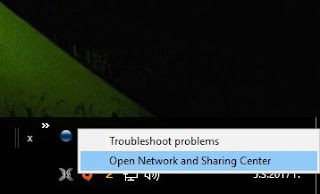Internet Gaming Settings
Better Hit-Reg
This is old article. if you want to see the updated and more accurate version check my Performance Guide
http://n1kobg.blogspot.com/
Download TCP Optimizer
Some of these changes are overlapping with the previous (Fast&Easy) thread. This is more in-dept optimization.
All Windows drivers & settings are oriented in power saving, download/upload speeds & compatibility but not for low ping & latency. We are gonna change that. Your download/upload speeds might go down with 100-200kb but thats negligible. Instead your latency will improve. The impact is more visible on poor internet connection and less on good ones but there is a definite improvement for both. Some of these settings are in the previous thread in the form of reg files.
You need to have at least basic knowledge how to operate in Windows. First: Make System Restore Point in case if you want to go back & reverse these settings. You can also make Back up Current Settings in TCP Optimizer from the FILE menu. These optimizations are for LAN internet. They are the most common settings which can work for majority of users but not ideal.
System Restore Point : Important
right click on This PC - Properties, then System Protection. Then press Create...If its not ON just select your C: drive click on Configure and Turn on System Protection. Then press Create... If you want to go back to your old settings go back there and click on System Restore ... & choose Undo System Restore or Choose a different System Restore Point
Run the program as Administrator and click on CUSTOM (down right). My nic is Intel® Ethernet Connection I219-V but your may be different. These are my settings are on Windows 10 but they should work fine for Windows 7 and Windows 8. Nagles Algoritm tweak is in the screenshots bit its not necessarry for the new games in Windows 10.
On the slider above choose your theoretical internet connection speed not what the speed test shows.
If you have poor internet connection you can disable TCP Windows Auto-Tuning as well.
After that restart your PC, go back in Windows and do the next steps.
Right click on Network Internet Access & Open Network and Sharing Center
Go on ETHERNET
Go on Properties
Uncheck File and Printer Sharing for Microsoft Networks
& QoS Packet Scheduler
And uncheck Internet Protocol Version 6 (TCP/IPv6)
After that hit OK. Go back there and click CONFIGURE
Go on Advanced
Your driver may look different but the settings are the same with small exceptions
!!! Leave Gigabit Master Slave Mode as it is - Auto Detect
If you dont find some settings or you dont know what it is just skip it.
The must have and the safest are Flow Control & Interrupt Moderation on Disabled.
They force the nic (network card) to wait for several packets and combine them in one big packet which is good for download/upload but not for online gaming.
!!! Dont touch Speed & Duplex, leave it on Auto Negotiation because like Gigabit Master Slave Mode it can turn off your internet and you'll have to go back in System Restore Point or reinstall your internet drivers.
If you like that you can buy me a cofee:
Donate
For Maximum Number of RSS Queues you need to set it to maximum for your nic, mine max is 2 queues but it may be 4 queues for you. This splits the packet to all 4 cores for faster processing.
I Recommend Enabled for most people. Test On or Off. If its disabled Maximum Number of RSS Queues wont work as well.
All 5 of the next Screenshot set on DISABLE.
They transfer the load on the NIC (network card) instead of the faster CPU.
Copy the Screenshots
Max settings you can set or lowest -test
Max settings you can set or lowest -test. Transmit Buffers should be equal or double the Receive Buffers.
if you want you can disable the Energy Efficient Ethernet. It force the nic to use less power which can degrade your performance.
After that restart your PC
Here's a link to how to increase RSS Queues and Receive & Transmit Buffers:
These settings will increase your CPU consumption a bit but thats what we want. CPU is faster than any network card & it will process the internet packets faster. The faster your CPU overclock the better.
Attention: On the Windows tweaks there is a slight chance to disable your internet connection if you do it wrong thats why the System
Restore Point is a good idea.
If that happens go back with System Restore or you just reinstall your internet drivers from the disc or your motherboard website to reset to default most your network settings.
Additional registry fixes For Gaming:
Double click, OK, Yes, Restart PC
Attention: Every Windows Update change something in the registry or CMD commands. Its always a good thing to make a backup of your registry or just the parts you tweak. You can open the files with Notepad to see the path in the registry & check. I have included only "safe" tweaks but you never know. That's why you need to have some basic knowledge so you know what you are doing.
Download for Windows 7 and Windows 8 - ctcp tweak. for Windows 7 and 8 you have to insert the ctct command every time you start Windows to enable it. With this registry tweak you dont need to do it every time or put it in Start foler (as some tweaks suggest)
this can help with some programs to run faster
Download for all windowses
Download from you Browser not MEGA sync